SAP SF Employee Central Integration with Cloud for Customer via HCI
Sushil Maurya | November 11, 2018
With 1811 release of SAP Hybris Cloud for Customer now there is a new way of replicating Employees from SAP SuccessFactors Employee Central to SAP Hybris Cloud for Customer (C4C). Until the 1805 release point-to-point (P2P) and intermediate staging area-based replication was supported in SAP Hybris Cloud for Customer for replication employees from SAP SuccessFactors Employee Central (EC). But with 1811 release SAP offer direct replication to people work-centre via SAP HANA Cloud Integration (HCI) and SuccessFactors Integration Centre. This blog mainly focus on HCI integration.
In the HCI new package was introduced “SAP Cloud for Customer Integration with SAP SuccessFactors Employee Central”. This package consists of 2 integration flow artifacts.
- Replicate Employee from SAP SuccessFactors Employee Central
- Replicate Employee manually from SAP SuccessFactors Employee Central
Let’s examine the content of the HCI package, SAP Cloud for Customer Integration and SAP SuccessFactors Employee Centre.
Make sure the required scoping and questions in C4C Business Configuration is active. The HCI does the handshake with C4C basis communication arrangement.
NOTE: With b1811 communication arrangement service should be “Replicate Employee from SAP SuccessFactors Employee Central”.

Take a note of the My System ID under My Communication Data, we would need this later when we configure the HCI iFlows.
Prerequisite before configuring the the iFlows:-
Under “Security Material” tile deploy the user credential (having all the access rights) for SAP Hybris and Cloud for Customer and SAP SuccessFactors Employee Central.
Replicate Employee from SAP SuccessFactors Employee Central iFlow requires the following configuration:
NOTE: Copy the package “SAP Cloud for Customer Integration with SAP SuccessFactors Employee Central” from Discover. Then the above package will be copied in Design.
Open the artifacts “Replicate Employee from SAP SuccessFactors Employee Central” under package “SAP Cloud for Customer Integration with SAP SuccessFactors Employee Central”
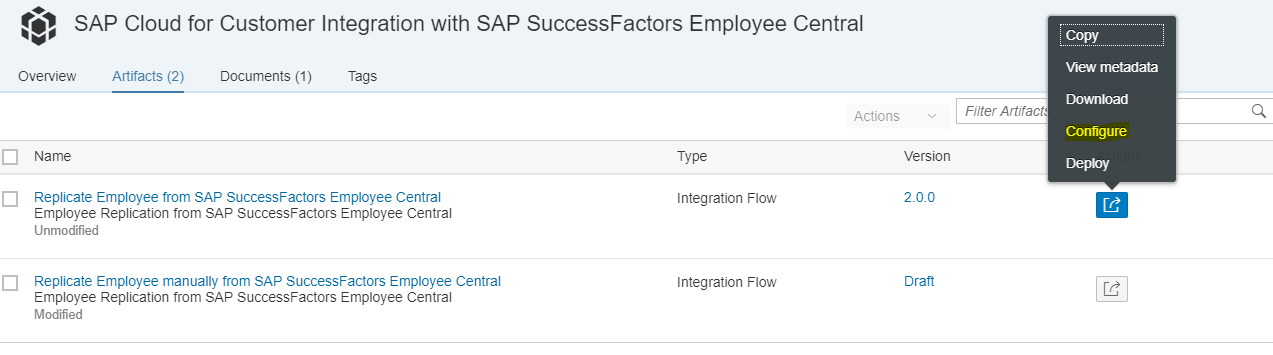
Step 1 : Configure the timer event . This will decide how often the Integration Flow will run to fetch the data from SAP SuccessFactors Employee Central system.
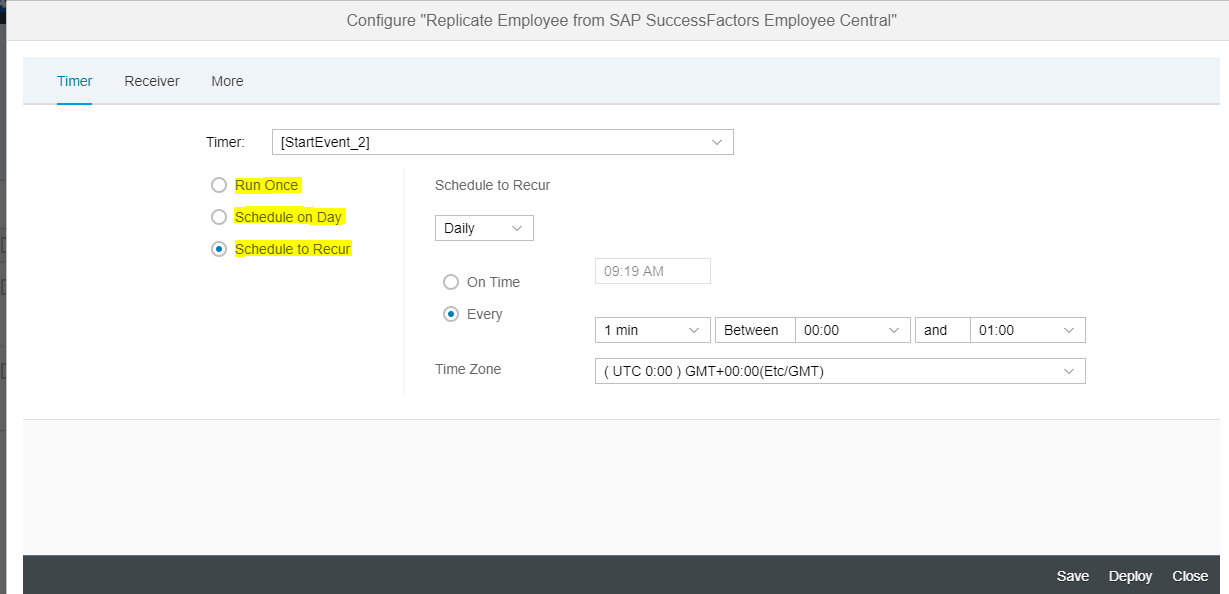
Step 2 : Configure the Receiver system
- Using the Receiver drop down select the receiver channel for Cloud for Customer (C4C).
- In case of authentication is Basic select the corresponding authentication using the drop down and provide the C4C credential name.
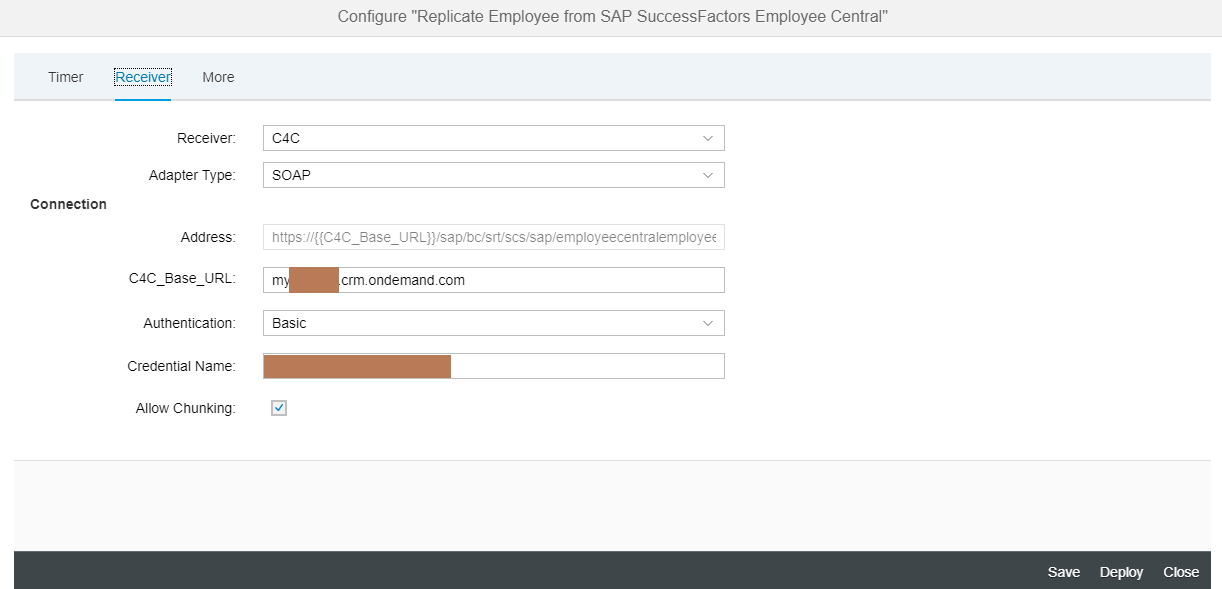
- Using the Receiver drop down Select the receiver channel for Employee Central (EC_CE_API_QUERY).
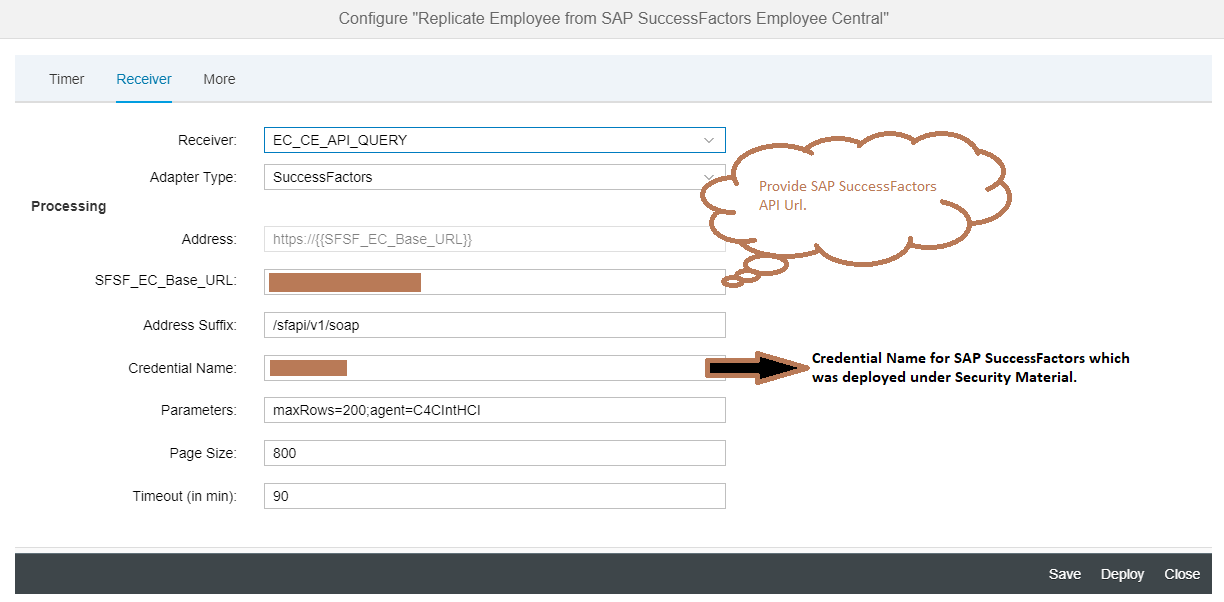
SAP recommend for large employee load to set the Parameters as maxRows to 500 and Page Size to 800.
Note : Do not change/remove the agent=C4CIntHCI from the Parameters.
Step 3 : Configure the external parameters as explained below
Receiver_ID: C4C Receiver Communication system ID (My System ID as explained earlier).
Sender_ID: C4C Sender Communication system ID.
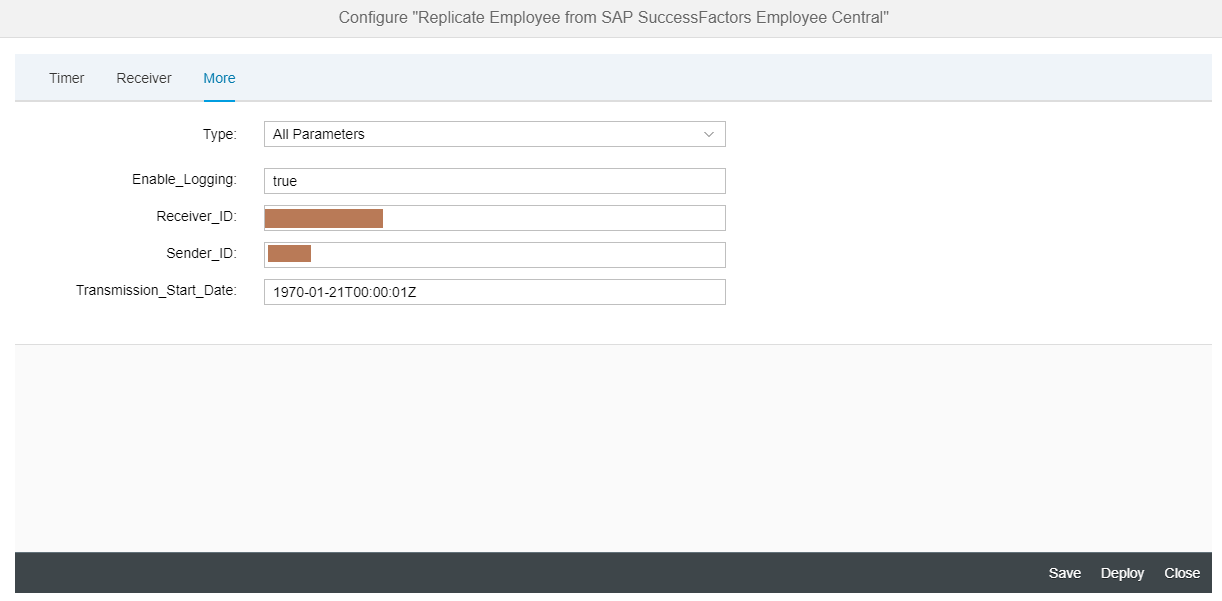
Enable_Logging: If you set this field to true then in the MPL, you can see the employee records pulled from EC inform of attachment. It is only useful for debugging and in production we advise to set it to false (default value).
Save and deploy your iFlow.
There is a second iFlow “Replicate Employee manually from SAP SuccessFactors Employee Central”, which is optional and only required in case you need to pull employee data for individual employees. The configuration is identical to the integration Flow Replicate Employee from SAP SuccessFactors Employee Central, except in the configuration you need to provide a comma-separated list of employees as shown below. Please note you need to surround each id with single quotes ‘’. Example: ‘77889,’88552′,’5000′ and for a single employee ‘88552’.
NOTE : In case of “Replicate Employee from SAP SuccessFactors Employee Central”, if all the users are not being pulled in SAP Hybris C4C and there is no error then under Operation view delete the GV_LAST_MODIFIED_DATE entry. This will automatically make the iFlow run in initial load mode in the next pulling cycle i.e. all employees will be pulled from EC again and replicated to C4C.
In the next blog will update on ECSC employee replication – mapping custom field in HCI from EC to C4C.
